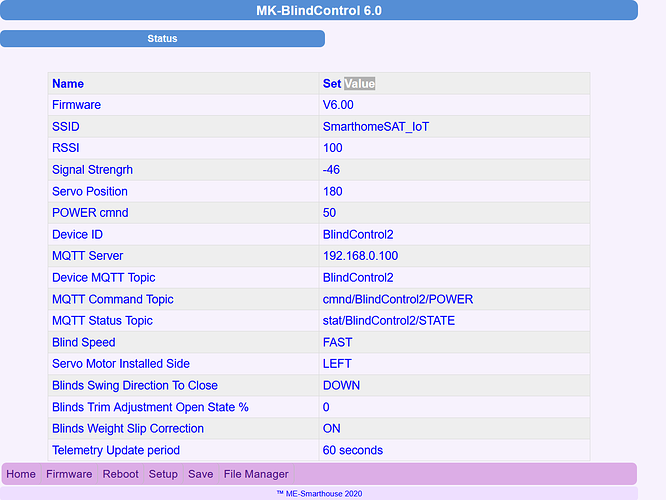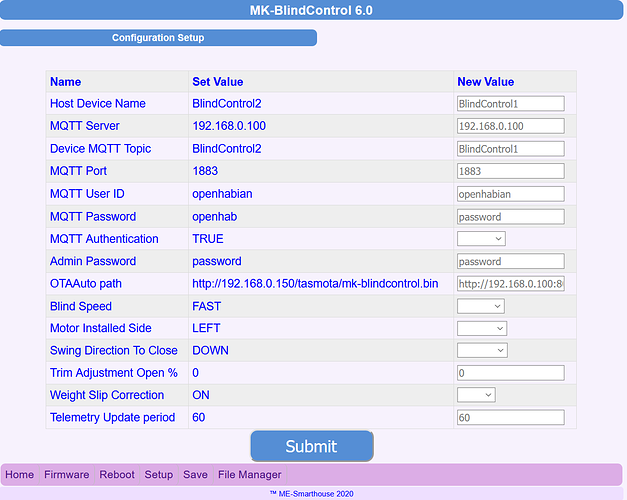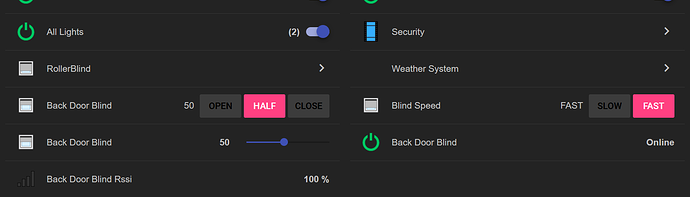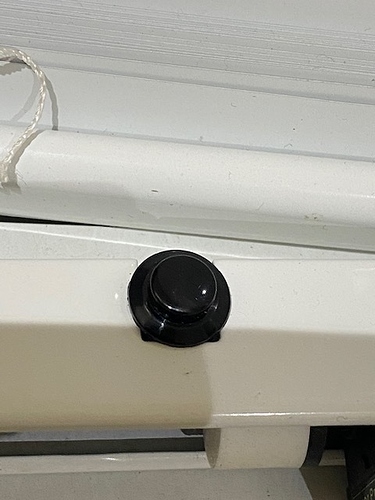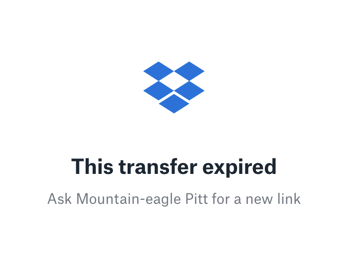Blind Control [V6.06 Bin file] latest as of 7th Nov 2020
Dropbox. (click link).
Upgrading to this version from previous versions will force control module to reset into AP mode as there were large changes in software.
Note the default admin ID and password are id = admin and password = password.
you can change the password in GUI
You then need to connect via AP and set up new. Enter WiFi and MQTT details ONLY.
All other configuration options are now done via new GUI after .
Once the device has reboot you need to connect to the device via its IP address in a web browser , eg 162.168.0.45, you will be presented a status and config web page
were you enter TOPIC details, admin password change, blinds speed and direction , the side blind motor installed, trim adjustments , OTA remote upgrade path, etc
This new GUI also allows file upload and down load and RESET options
New Features in V6
-
JSON state and telemetry output
-
LWT online/offline status
-
Telemetry update period
-
Remote OTA upgrade via MQTT command (Tasmota command option)
-
New GUI for configuration and status
-
File Manager, upload down load options
-
Option for wired push button using existing terminals .ie. PGM RUN jumper pins
-
Follows Tasmota style of format and control
JSON TELEMETRY OUTPUT sample
{“Device”:“BlindControl2”,“ServoPos”:180,“POWER”:100,“cmnd”:“100”,“SPEED”:“FAST”,“Wifi”:{“AP”:“MK-BlindsControl-V6-7230271”,“SSId”:“SmarthomeSAT_IoT”,“MAC”:“80:7D:3A:6E:53:3F”,“Channel”:11,“RSSI”:100,“Signal”:-44}
Accessing Device Home Status Screen via web browser. e.g 192.168.0.50
Select Setup menu option to configure other settings
Add or create new things file in Openhab. mk-blindcontrol.things
Bridge mqtt:broker:mosquitto “Mosquitto” [ host=“192.168.0.100”, port=1883, secure=false, username=“openhabian”, password=“openhab”, clientID=“openHAB2” ]{
//Kitchen Window
Thing topic MK-BlindControl1 “MK-BlindControl-1” @ “Kitchen” {
Channels:
Type string : reachable “Reachable” [ stateTopic=“tele/BlindControl1/LWT” ]
Type dimmer : power “Power” [ stateTopic=“stat/BlindControl1/STATE”, commandTopic=“cmnd/BlindControl1/POWER” ]
Type string : speed “Speed” [ stateTopic=“stat/BlindControl1/SPEED”, commandTopic=“cmnd/BlindControl1/SPEED” ]
Type number : rssi “WiFi Signal Strength” [ stateTopic=“tele/BlindControl1/STATE”, transformationPattern=“JSONPATH:$.Wifi.RSSI” ]
}
}
Save File
Add the following to *.items (same of items file ir create new eg mk-blindcontrol.items
//Back Door Blind
Dimmer Blind_Kitchen “Kitchen Blind [%s]” (GF_Kitchen, Blinds, RollerBlind, G_Restore) { autoupdate=“false”, alexa=“Lighting”, ga=“Light” }
String Blind_Kitchen_Reachable “Kitchen Blind " (LWT)
String Blind_Kitchen_Speed “Kitchen Speed” (GF_Kitchen, Blinds, RollerBlind, G_Restore) { autoupdate=“false”, alexa=“Lighting”, ga=“Light” }
Number Kitchen_rssi Kitchen Blind [%d %%]” (RSSI)
save file.
the (GF_Kitchen, Blinds, RollerBlind, G_Restore) are my own groups , adjust to suite your design. Also have added alexa and google TAGS
Now you need to access PAPUI in openhab and link things to the items
Add the following to your sitemap
Switch item=Blind_Kitchen label=“Door” icon=“rollershutter” mappings=[0=“Open”, 50=“Half”, 100=“Close”]
Switch item=Blind_Kitchen_Speed label=“Blind Speed” icon=“rollershutter” mappings=[SLOW=“SLOW”, FAST=“FAST”]
Sample BASIC UI showing only Control and speed selection. Other settings as Online, WiFi and siginal strength etc
WIRED PUSH BUTTON OPTION
Need to solder a 10k resistor between the centre pin and RUN on the under side of PCB
Connect momentary push button switch to centre pin and PGM pin on the top side of PCB
Install the switch were you would like, external to the blind or internal, I installed internal in the space left by the removal of the open/close wand mechanism
This switch will toggle open and close (50% option not implemented yet).
Also switch is used in the reset cycle if need by holding down on power reboot for 10 seconds.
Note: debounce is done via software control , no extra components needed like capacitor/resistor
COMMANDS and MQTT Control
The new firmware has 2 TOPICS its connects too.
tasmota global cmnd/tasmota/ plus control topi
MQTT TOPIC cmnd/MQTT_Topic/ plus control topic
In this example I will use blindcontrol1 as my Device ID and MQTT_TOPIC
To set the servo motor to OPEN position before connecting to blind shaft.
**http://deviceipaddress/set-servo e.g. http://192.168.0.49/set-servo
To Restart use the following.
**http://deviceipaddress/reboot e.g. http://192.168.0.69/reboot
Via MQTT
**cmnd/MQTT_Topic/Restart e.g. cmnd/blindcontrol1/Restart Payload = 1
To Reset Device and erase all configs (Password protected)
**http://deviceipaddress/reset e.g. http://192.168.0.69/reset
To change the SPEED via MQTT
cmnd/MQTT_TOPIC/SPEED Payload SLOW or FAST
eg. cmnd/blindcontrol1/SPEED Payload SLOW
To Control blind
cmnd/MQTT_TOPIC/POWER payload
0, 1, OPEN, CLOSE, ON , OFF and percentage 0-100
To Remote upgrade VIA OTA server
MQTT ONLY
cmnd/MQTT_TOPIC/upgrade payload = 1
e.g. cmnd/blindcontrol1/upgrade 1